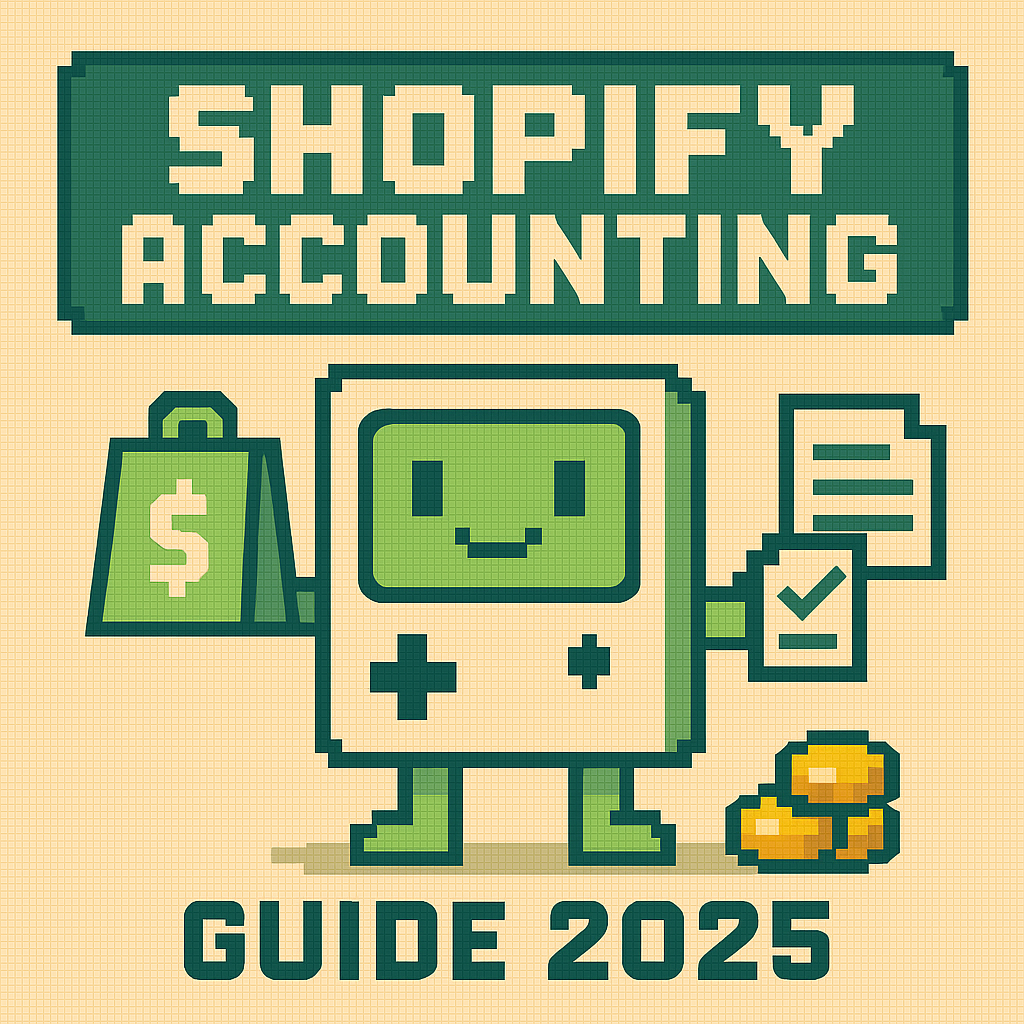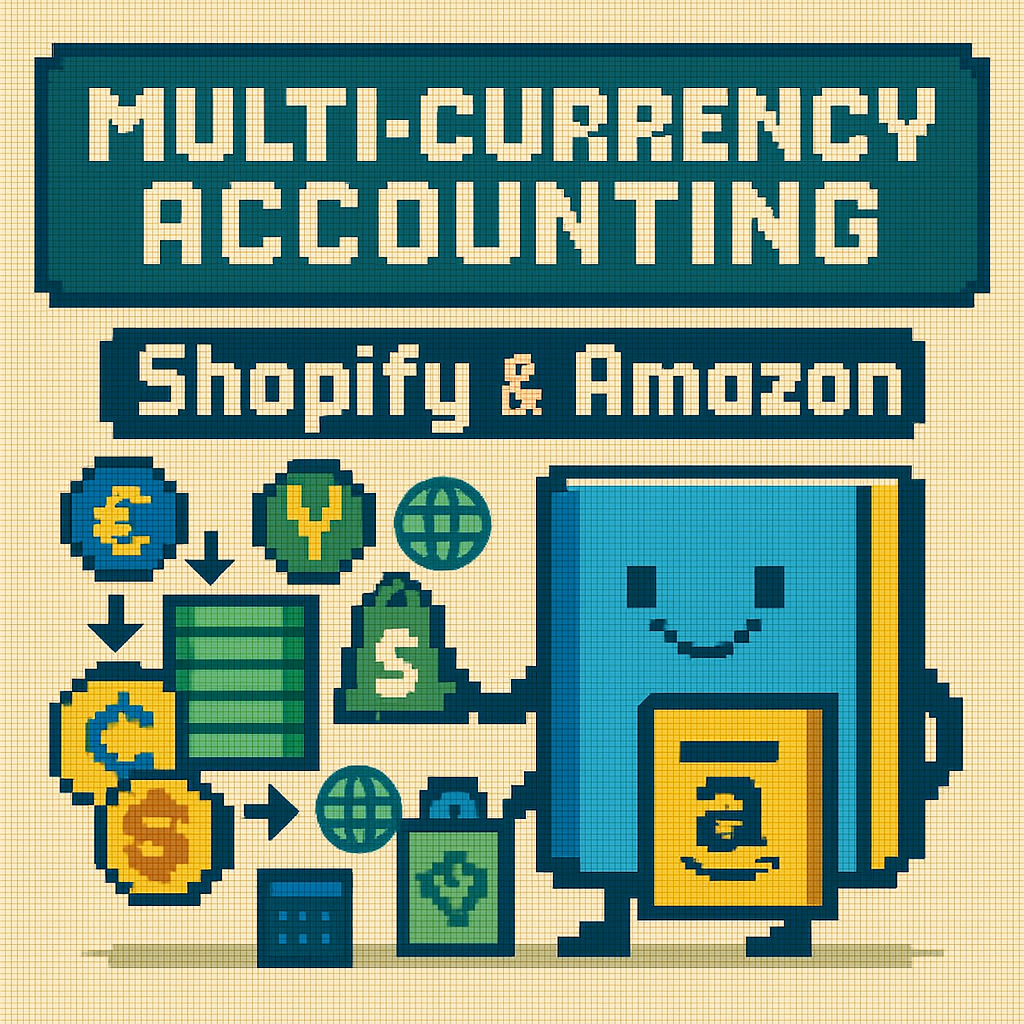Reconciling Shopify Payouts in Minutes (Step-by-Step)

Reconciling Shopify Payouts in Minutes (Step-by-Step)
Executive Summary
Shopify payout reconciliation should take you 10 minutes, not 3 hours. This step-by-step guide shows you the exact process to match Shopify payouts to bank deposits, handle timing differences, and catch errors before they become problems. You'll learn the 3-step reconciliation process, common issues and solutions, and automation tools that can eliminate manual work entirely.
Let me guess—you're staring at your bank statement, trying to figure out which Shopify payout corresponds to which deposit, and nothing adds up.
I've been there. You've got deposits that are close to your expected amounts but never exactly right. There are mysterious fees, adjustments from last week finally hitting, and you're starting to wonder if Shopify is just making up numbers.
The truth is, Shopify payout reconciliation isn't hard—it's just different from regular accounting. Once you understand the timing and know what to look for, you can knock this out in under 10 minutes each week.
Why Shopify Payouts Are Confusing
Regular businesses have it easy. Customer pays, money hits the bank, done. But with Shopify, you've got this whole complex dance:
- Customer buys something Monday
- Shopify processes the payment
- Fees get deducted immediately
- Refunds from last week get pulled out
- Money finally hits your bank Wednesday
- The amount is never what you expect
It's like playing telephone with your money, and everyone's taking a cut along the way.
Here's the thing: Shopify payouts aren't just "today's sales minus fees." They're a net settlement of everything that happened since your last payout. Sales, refunds, chargebacks, fees, adjustments—it all gets mixed together.
The 3-Step Reconciliation Process I Use
Step 1: Download Your Payout Reports
Don't try to do this from memory or by looking at your Shopify dashboard. You need the actual data.
- Go to Settings → Payments
- Click "View payouts"
- Find the payout you want to reconcile
- Click "View details"
- Download the CSV
This CSV is gold. It shows you exactly what made up that payout—every sale, every fee, every adjustment.
Step 2: Match to Bank Deposits
Now check your bank statement. The payout amount should match a deposit, but here's where people get tripped up:
The timing might be off. Shopify processes payouts on business days, but banks process deposits when they feel like it. A Friday payout might not hit your account until Monday.
The amount might be slightly different. Sometimes there are bank fees or currency conversion fees that get deducted.
My Bank Matching Process
1. Look for deposits within +/- 3 business days of the payout date
2. Match amounts within $5 (accounts for small bank fees)
3. If no match, check for pending deposits
4. Document any discrepancies for follow-up
Step 3: Record in Your Accounting System
This is where most people make it way too complicated. Here's my simple approach:
- Create a deposit for the bank amount
- Split it between "Shopify Receivables" and any bank fees
- This clears the receivable you created when recording the original sales
- Mark the payout as "reconciled" in your spreadsheet
- Note any discrepancies
- Update your cash balance
Breaking Down a Real Shopify Payout
Let me show you what a typical payout looks like so you know what you're dealing with:
Payout Date: July 29, 2025 Payout Amount: $4,247.83 What's included: • Sales (July 26-28): $4,850.00 • Shopify fees: -$47.50 • Stripe processing: -$142.45 • Refund processed: -$299.00 • Chargeback fee: -$15.00 • App subscription fees: -$98.22 Net payout: $4,247.83
See how it's not just "sales minus fees"? That refund and chargeback are from transactions that happened weeks ago. This is why you can't just look at daily sales and predict your payout.
Common Reconciliation Issues (And How to Fix Them)
Issue #1: Payout Amount Doesn't Match Any Deposit
What happened: Usually a timing issue or your bank charged a fee.
- Check pending deposits
- Look for deposits that are slightly smaller (bank fees)
- Verify payout was actually processed by Shopify
Issue #2: Multiple Small Deposits Instead of One Large One
What happened: Your bank has a daily deposit limit, so they split large payouts.
- Add up the deposits to match the total payout
- Record as one transaction in your books
- Note the split in your records
Issue #3: Negative Payout
What happened: Refunds, chargebacks, and fees exceeded new sales for that period.
- This is normal (though not fun)
- Record as a withdrawal from your Shopify receivables
- Make sure you have enough cash flow to cover it
Red flag: If you're consistently getting negative payouts, you have a bigger problem. Too many refunds, chargebacks, or your fees are too high compared to sales.
Automating the Process
Level 1: Use Shopify's Auto-Reconciliation
Shopify can automatically reconcile payouts if you connect your bank account. It's not perfect, but it catches most transactions correctly.
- Go to Settings → Payments
- Connect your bank account
- Enable auto-reconciliation
Level 2: Bookkeep Integration
If you're using QuickBooks or Xero, Bookkeep makes this completely automatic. It downloads payout data, matches to bank deposits, and creates the accounting entries for you.
Worth it if:
- • You process more than $50k/month
- • You want zero manual work
- • You need detailed reporting
Level 3: Custom API Integration
For high-volume stores: You can build custom reconciliation using Shopify's API. This is overkill for most businesses but can handle complex scenarios.
Weekly Reconciliation Checklist
I do this every Monday morning for the previous week:
Monday Morning Checklist (10-15 minutes)
- □ Download payout reports for all payouts from last week
- □ Match each payout to bank deposits
- □ Investigate any unmatched items
- □ Update accounting system
- □ Flag any issues for follow-up
- □ Update cash flow forecast with actual numbers
Red Flags to Watch For
⚠️ Warning Signs to Monitor
Payouts Taking Longer Than Usual
Normal processing is 1-3 business days. If payouts are taking longer, contact Shopify support.
Unexplained Fees
New fees showing up without explanation usually means a policy change or your account got flagged for something.
Large Chargeback Fees
These can add up fast. If you're seeing a lot, you need to look at your fraud prevention.
Bank Fees You Didn't Expect
Some banks charge for high-volume deposits or international transactions. Factor these into your pricing.
Tools That Make This Easier
Basic Reconciliation
- • Shopify's built-in tools - Free, handles most cases
- • Bank auto-import - Most accounting software supports this
- • Spreadsheet templates - Better than nothing
Advanced Automation
- • Bookkeep - Purpose-built for ecommerce reconciliation
- • Link My Books - Basic alternative for smaller operations
Custom Solutions
- • Zapier - Connect Shopify to your accounting software
- • Custom API integration - Full control, requires development
When Reconciliation Goes Wrong
Missing Payouts
Sometimes Shopify holds payouts for security reviews. Check your payment settings and contact support if a payout is more than 5 days late.
Incorrect Amounts
Double-check the payout details in Shopify admin. If the math doesn't add up, take screenshots and contact support immediately.
Bank Issues
Your bank might reject deposits for various reasons. Check with them if expected deposits don't appear within the normal timeframe.
Setting Up for Success
📁 Good Record Keeping
- • Save all payout CSV files
- • Take screenshots of discrepancies
- • Keep notes on issues and resolutions
- • Back up your data monthly
⚙️ Clear Processes
- • Document your reconciliation steps
- • Set a regular schedule (weekly works best)
- • Have a backup person who knows the process
- • Review and update procedures quarterly
🔔 Monitoring & Alerts
- • Set up bank alerts for large deposits
- • Monitor payout schedules in Shopify
- • Track reconciliation completion
- • Flag unusual patterns immediately
Advanced Tips
Multi-Currency Reconciliation
If you sell internationally, currency conversion adds complexity:
- Track exchange rates at payout time
- Account for conversion fees
- Consider hedging strategies for large amounts
- Use multi-currency accounting software
High-Volume Considerations
For stores processing $1M+/month:
- Daily reconciliation might be necessary
- Consider multiple bank accounts for different regions
- Implement automated monitoring and alerts
- Have dedicated finance staff
Seasonal Planning
During busy periods:
- Increase reconciliation frequency
- Monitor cash flow more closely
- Plan for delayed payouts during holidays
- Have backup procedures ready
Next Steps
🏁 Your Reconciliation Roadmap
Step 1: Start with the basic 3-step process I outlined. Get comfortable with manual reconciliation before adding automation.
Step 2: Once you're doing $50k+/month, invest in proper automation tools. The time savings and accuracy improvements are worth the cost.
Step 3: Make this a regular habit. Reconciliation gets exponentially harder the longer you wait. A week of unreconciled payouts is manageable. A month is a nightmare.
Remember: The goal isn't perfection—it's having a clear, accurate picture of your cash flow so you can make better business decisions. Master this process, and you'll never again wonder where your money went.
FAQ
Q: How often should I reconcile Shopify payouts? A: Weekly is ideal. Daily if you're doing huge volume, monthly if you're just starting out. Never less than monthly.
Q: What if my payout doesn't match any bank deposit? A: Check for timing differences first, then bank fees. If still no match, contact both your bank and Shopify support.
Q: Can I automate this completely? A: Yes, with tools like Bookkeep or proper accounting software integrations. But learn the manual process first so you understand what's happening.
Q: What about chargebacks and refunds from weeks ago? A: They'll show up in your current payout. This is normal—Shopify settles net amounts, not just current sales.
Q: Should I reconcile in Shopify or my accounting software? A: Both. Shopify shows you what they paid, your accounting software tracks what you received. You need both sides to match.